Verizon is quitting the email business....now what?
With regard to using a personal domain with Gmail: Depending on how perfect you want/need the solution to be, you don't necessarily have to subscribe to G Suite to make it work.
Because I have no need for the other services in the Suite, I simply set my domain mail to forward to my gmail address. The main caveat is that depending on the device you're using to send messages, sometimes the recipient of your email will see your actual gmail address, but otherwise there's no real downside.
To be a bit more specific, I tell someone my email address is pig (at) brickpig (dot) com. They send messages to me at that address, and those messages show up in my gmail. When using the gmail web interface, I can also select the brickpig address as my "send from" address. But messages sent from the built-in Mail app on my iPhone or iPad show my actual gmail address. (There are workarounds even for this, but I'm not willing to jump through all the hoops necessary to make them work.)
In practical terms, this is has never caused even the tiniest of problems; once an email exchange is begun --from either party-- then everyone involved just hits reply without regard to what the addresses are, anyway. Obviously if you are running a business this wouldn't be the best solution, as you would want your domain address to be showing in all correspondence at all times. But for my personal needs it has been a perfectly acceptable solution. And when, as Tom predicts, some better email service comes along, I can simply re-route my domain mail to that new service.
Faxes generally don't work over many VOIP implementations so it's common for businesses that insist on having a real fax machine to use POTS lines. eFax is essentially fax by email, so someone avoiding emails/web will likely focus on having a physical fax machine on a POTS line.
Tom_Reingold said:
I disagree. I hate fax, but in some ways, it is more secure. If someone wants to intercept my faxes, he needs to know if my phone line is POTS, VOIP, efax or other. If it's POTS (which has become rare), tapping in physically is a lot more trouble than a pure software hack, since you have to be on my premises.
@oakland2, you can start at https://gsuite.google.com/ I believe that page will guide you through the process. I haven't gone through it recently, and since they keep changing it, I can't say exactly what the steps are. Google is hosting my mail for now, but I like the flexibility of moving it. Currently, google does the best job at email, but I'm certain that won't be the case forever, so I don't like publishing a xxx@gmail.com address.
You're right that faxes aren't secure. Sending an image by email isn't really more secure than sending text by email, but there are probably programs that look for certain strings in text, and an image file won't have the strings the program is looking for. Not saying that this is much more secure, but it is to a tiny degree.
@sac the mention feature is where you put an @-sign in front of someone's username to make a link out of it. I don't know about the worldwebs software, but with vbulletin, I get an email when someone mentions me, which is a useful alert. Maybe that is a planned feature here. I don't see any way to turn that off or on.
Tom_Reingold said:
@sac the mention feature is where you put an @-sign in front of someone's username to make a link out of it. I don't know about the worldwebs software, but with vbulletin, I get an email when someone mentions me, which is a useful alert. Maybe that is a planned feature here. I don't see any way to turn that off or on.
OK ... I didn't realize that's what it is called. I guess I called that "tagging" because it is similar to Facebook in that regard. BTW, I DID get an email notification of this post since you mentioned/tagged me in it. I think that may be a setting in my MOL account, but I haven't checked. I know that I get those notifications from time to time.
It is a notification which is set to on by default - you can edit this option here:
https://maplewood.worldwebs.co...
Not always 100% there are some tweaks we still need to make. For instance, I saw a tag for you Tom on a post - but it highlighted Tom_R instead of your full username.
We also made it so that you won't get subsequent emails when that tag appears in a post.
Thank you, @jamie. What causes the tag to tag the wrong person? I have the setting to notify me, but I don't get notices. That's probably because the tag ends up referring to the wrong person.
My guess is that the query takes the first match after the @ symbol instead of waiting for the whole word. I'll double check and make sure this is in our bug "to do" list. The query should wait until there's a space.
I think it works similar to the results when you type in a username in the recipient field in the compose form: https://maplewood.worldwebs.co...
I'm just going to jump in here. I've been in email hell for days.
I've been using Verizon email for years, but with the impending move to AOL, my interest in setting up a public blog, and my attempt to join the 21st century, I finally broke down and set up my own domain name with Bluehost as my web hosting service. I thought I wanted to use G Suite for my email, calendar, contacts, etc., thinking that would be the easiest to use, but all my old email is stuck in Outlook for Mac (thankfully upgraded from 2008 to 2011 so it's somewhat more "portable"), and it's been an unbelievable rigmarole to even remotely figure out how to get it into G Suite. What I believe I would need to do is export/convert it to a .pst file (using software I'd have to buy, as the export format on Mac is .olm), then download the Google migration tool on a Windows machine (my son has bootcamp installed on his macbook, so perhaps I could use that), which is the only supported OS for it, and then hope that it can read my converted pst file stored on an external drive and merge it into my G Suite account. Just for the record, I've been on support calls with Bluehost, Microsoft, and Google, all to no avail, and have cobbled this proposed (but untried as yet) solution myself from bits and pieces on the web.
Then I learned that Microsoft has an Outlook email and calendar app for iPhones, and I'm starting to wonder if I wouldn't be better off just using Outlook on my Mac and my (brand new, finally graduated from a flip phone) iPhone. Outlook 365 would cost $70/yr for my personal machine, but G Suite is costing me $60/yr so it's not really a big difference, except for the fact that I already paid for it and didn't do the free trial so doubt I could get my money back. Ack!
Any thoughts on Outlook vs. Gmail?
I'm not at all what you'd call a power-user with Outlook, but I do have it because of work. I don't love it in general, and I don't use it for my personal stuff, but the app works perfectly fine on my iPhone and my iPad.
EDITED TO ADD: And of course the Mac app works perfectly well, too. All the Office apps do.
Thanks, Brick. I spent a good hour on the phone with tech support at Bluehost, and concluded that having Google as my email server is still the right way to go (though he sort of implied that if I'd changed my mind, they'd be able to refund me). He helped me figure out a way to transfer my emails by adding the IMAP Gmail account to Outlook and then just dragging the folders from the old Verizon POP account to the new one, which would then slowly sync them to the Gmail server, but that still wouldn't account for my contacts and calendar.
So, I downloaded a trial version of that converter software to produce a .pst file from my Outlook database, downloaded Google's Outlook migration tool, and tried installing and running it on my son's Macbook booted to Windows, only to find that it needed Outlook, which he doesn't have installed. Not wanting to muck around with his machine too much, we agreed that I would just install Bootcamp with Outlook on my Mac and try it there, but it will have to wait for another day, because who would want this to be too quick and easy!?
Any idea of the timeframe of this Verizon phase-out? My Verizon email is still working (although I've mostly moved my stuff to google) and I've received no notice from them.
If I'm reading your situation correctly, it should not be very hard to move your contacts from Outlook to Gmail.
In Outlook, go to File and click Import/Export (which might be hiding under Open & Export, depending on which version of Outlook you have). Then click Export to a file, then Comma Separated Values. Select the folder with your Contacts and save that file to your desktop.
In Gmail, go to Contacts (it's a toggle where it says "Gmail"). Click on Import (which may be hiding under 'More'), and import the file you just saved from Outlook. That should do it.
It could be that you'll need to do some housecleaning after they're imported, as there could be certain fields that don't match up precisely between Outlook and Gmail. But just getting the info into Gmail should be pretty straightforward.
I actually wrote a message about using IMAP as an intermediary yesterday, but I guess I forgot to post it!. Oops! It's not the way Google recommends for people, but it's what most admins seem to do in the real world if they're unfortunate enough to run into data that's trapped in Outlook/Entourage for Mac.
(I'm an IT guy at a company that runs G Suite, so I'm familiar with it, although we didn't have to do that for any of our migrations. We do have some very old emails that are currently only in old Entourage archive files, but they're over 7+ years old, so I'll likely never bother migrating them)
I don't think getting contacts over should be too much trouble, as Outlook for Mac can export to vcard (.vcf) file which can be easily imported on the Google side.
Calendars is a different story, as Outlook for Mac cannot export to the normal format (.ics) and it also cannot connect to calendars via WebDav (sort of the calendar equivalent of IMAP), so there's no sensible path. Apparently you can drag and drop items to the desktop to create individual .ics files and then import those, so if there's a limited amount of entries you want to bring over it's possible. If you have some long history then you may want to go through with the pst/migration tool method. It does need to have Outlook installed so it can borrow the pst functionality, but I'm not sure it needs to be activated, so I think a trial install works.
The problem here is actually Outlook for Mac. The product was previously known as Entourage and isn't really a Mac version of Outlook but an entity in and of itself. There were some strange decisions made back in the Entourage days that never really got fixed, and they've been very slow to roll out functionality for better interoperability with other systems (including Microsoft's own systems!). Once you get your data out of that dungeon you should be in a better place.
G Suite's ability to export data is pretty good. You can get everything in fairly usable formats quite easily. It is a bit annoying that the email export format is not actually able to be imported back into Gmail easily - it's fortunately not a situation that you'll end up in much though and you can at least manage to import the messages via the imap method using free software.
Realistically, it isn't going to be too likely that you'll need to move anywhere else any time soon. I like it because it has the best web interface out there, and while some people can take a little while to adapt if they're used to Outlook it's worth it to adapt, because once you're used to it you'll never be more than a browser away from your data.
jasper said:
Thanks, Brick. I spent a good hour on the phone with tech support at Bluehost, and concluded that having Google as my email server is still the right way to go (though he sort of implied that if I'd changed my mind, they'd be able to refund me). He helped me figure out a way to transfer my emails by adding the IMAP Gmail account to Outlook and then just dragging the folders from the old Verizon POP account to the new one, which would then slowly sync them to the Gmail server, but that still wouldn't account for my contacts and calendar.
So, I downloaded a trial version of that converter software to produce a .pst file from my Outlook database, downloaded Google's Outlook migration tool, and tried installing and running it on my son's Macbook booted to Windows, only to find that it needed Outlook, which he doesn't have installed. Not wanting to muck around with his machine too much, we agreed that I would just install Bootcamp with Outlook on my Mac and try it there, but it will have to wait for another day, because who would want this to be too quick and easy!?
Consider not moving your old mail. The old outlook mail becomes an archive that you will consult with decreasing frequency over time. Your new mail will become increasingly relevant.
Just an idea worth considering, because it is the easiest thing to do if you think your computer will remain standing for a while.
On the flip side, I'd say it's worth it to move it because Gmail has really quick and efficient search. I search my email all the time to bring up what I purchased a few years ago (assuming I bought it online, which covers most major purchases). It's hoenstly pretty handy.
Tom_Reingold said:
Consider not moving your old mail. The old outlook mail becomes an archive that you will consult with decreasing frequency over time. Your new mail will become increasingly relevant.
Just an idea worth considering, because it is the easiest thing to do if you think your computer will remain standing for a while.
sac said:
Any idea of the timeframe of this Verizon phase-out? My Verizon email is still working (although I've mostly moved my stuff to google) and I've received no notice from them.
Repeating this question since it seems to have gotten lost in the details of how to migrate to gmail. I keep hearing that they will send me an email, but I haven't seen anything yet.
sac said:
sac said:Repeating this question since it seems to have gotten lost in the details of how to migrate to gmail. I keep hearing that they will send me an email, but I haven't seen anything yet.
Any idea of the timeframe of this Verizon phase-out? My Verizon email is still working (although I've mostly moved my stuff to google) and I've received no notice from them.
The original alert we received from Verizon, on April 2, said the deadline was May 2. We received a reminder on April 4. Below is the email we received on April 2:
Effective May 02, 2017, we'll no longer provide verizon.net email service. Other than this change, your Verizon service(s) won't be affected. We have two options for you to consider below. Please review both options and take action today to avoid losing access to your email.
Choosing an option is easy.
| |
Option 1. Keep your current email address with AOL Mail. By choosing this option you will:
| |
Option 2. Try any other email provider. By choosing this option, you will:
| |
To confirm this message is valid, visit verizon.com and select Announcementsunder the Tools section at the bottom of the page. Have questions? More information can be found at verizon.com/Email. Take action by May 02, 2017 or you'll lose access to your verizon.net email account. Don't wait; act now. |
It appears that this is being phased in because not every Verizon customer has yet received that email. And, after I posted that, I went to the verizon.net website and it said that it was coming and there would (in addition to the notification email) be a particular link when signing on to that webmail site and my account doesn't have that yet. (It just has the "coming soon" notice.)
I was hoping someone might be "in the know" about how long this phasein would be going on.
sac, I'm also seeing what you're seeing. I want to maintain my old Verizon email address just to make sure that any stray emails that still go there get forwarded for the foreseeable future, so hopefully I don't miss the window when I can make that choice.
BrickPig said:
If I'm reading your situation correctly, it should not be very hard to move your contacts from Outlook to Gmail.
In Outlook, go to File and click Import/Export (which might be hiding under Open & Export, depending on which version of Outlook you have). Then click Export to a file, then Comma Separated Values. Select the folder with your Contacts and save that file to your desktop.
In Gmail, go to Contacts (it's a toggle where it says "Gmail"). Click on Import (which may be hiding under 'More'), and import the file you just saved from Outlook. That should do it.
It could be that you'll need to do some housecleaning after they're imported, as there could be certain fields that don't match up precisely between Outlook and Gmail. But just getting the info into Gmail should be pretty straightforward.
Thanks, Brick. I had a few issues with this process. First, when I tried exporting the contacts from Outlook, it only gave me the option of writing to a tab-delimited txt file, so I did that, then imported to Excel, then saved as a CSV file (tried both Windows CSV and MS-DOS CSV), and then tried importing into Google, and it repeatedly did nothing - no error message, no confirmation, and no contacts were imported.
I then decided to proceed with the converter tool that I downloaded to read the Outlook database and generate a .pst file, hoping it would solve all the issues in one fell swoop. I then put the .pst file and the Gmail Outlook migration tool onto a thumb drive, and ran the tool on Mr. Jasper's Windows machine. It looked like all was going well, but it was not the success I had hoped it would be.
- The contacts were imported, but not only did it introduce 5 entries for each contact (which I was able to condense by merging duplicates), but there was indeed the field misalignment you predicted, so I'll need to hand-edit over 200 contacts to clean that up. Still better than typing them in from scratch, but disappointing nonetheless. There are certainly some defunct ones in there that I can just delete, but this will take a few hours to clean up.
- The calendar import failed entirely, but I decided that this just wasn't that important. Similar to what Tom was saying about email, I rarely look backward at old calendar entries, and the only forward entries that really concern me are the recurring birthdays, which I can just put into the contacts while I'm busy editing them and then enable the "birthdays" calendar. But to be honest, I think that Google Calendar is pretty awful compared to Outlook, and I'll probably just continue to use Outlook or maybe some other app for that. I hate the way Google insists that every entry is an "event" to which you are, aren't, or maybe "going". It also seemed quite convoluted to add a recurring event. Not a fan.
- The email import was only partially successful. It was necessarily taking a long time, and when I checked it some time later, it had copied less than half of nearly 4000 messages, but claimed to be "done" and was clearly no longer progressing. I considered running it again, but was afraid to introduce yet more duplicates. So, I'm going to just copy/paste the remaining folders/emails from my Verizon account to the new gmail account, which are now both set up in Outlook, but after that import, the set of folders showing up in Outlook is unbelievably confusing, and it will take me hours to clean that up as well.
qrysdonnell said:
On the flip side, I'd say it's worth it to move it because Gmail has really quick and efficient search. I search my email all the time to bring up what I purchased a few years ago (assuming I bought it online, which covers most major purchases). It's honestly pretty handy.
Tom_Reingold said:
Consider not moving your old mail. The old outlook mail becomes an archive that you will consult with decreasing frequency over time. Your new mail will become increasingly relevant.
Just an idea worth considering, because it is the easiest thing to do if you think your computer will remain standing for a while.
Yes, I also want to be able to easily search and find old messages, and I would like to have everything in one "package" so that I don't run into this same quagmire in the future. What I've learned from this whole experience (replacing the old iMac on an old OS, the old Outlook, and the old flip phone) is that it really pays to stay current, and the longer you wait to upgrade, the more painful it will become.
qrysdonnell said:
I actually wrote a message about using IMAP as an intermediary yesterday, but I guess I forgot to post it!. Oops! It's not the way Google recommends for people, but it's what most admins seem to do in the real world if they're unfortunate enough to run into data that's trapped in Outlook/Entourage for Mac.
(I'm an IT guy at a company that runs G Suite, so I'm familiar with it, although we didn't have to do that for any of our migrations. We do have some very old emails that are currently only in old Entourage archive files, but they're over 7+ years old, so I'll likely never bother migrating them)
I don't think getting contacts over should be too much trouble, as Outlook for Mac can export to vcard (.vcf) file which can be easily imported on the Google side.
Calendars is a different story, as Outlook for Mac cannot export to the normal format (.ics) and it also cannot connect to calendars via WebDav (sort of the calendar equivalent of IMAP), so there's no sensible path. Apparently you can drag and drop items to the desktop to create individual .ics files and then import those, so if there's a limited amount of entries you want to bring over it's possible. If you have some long history then you may want to go through with the pst/migration tool method. It does need to have Outlook installed so it can borrow the pst functionality, but I'm not sure it needs to be activated, so I think a trial install works.
The problem here is actually Outlook for Mac. The product was previously known as Entourage and isn't really a Mac version of Outlook but an entity in and of itself. There were some strange decisions made back in the Entourage days that never really got fixed, and they've been very slow to roll out functionality for better interoperability with other systems (including Microsoft's own systems!). Once you get your data out of that dungeon you should be in a better place.
G Suite's ability to export data is pretty good. You can get everything in fairly usable formats quite easily. It is a bit annoying that the email export format is not actually able to be imported back into Gmail easily - it's fortunately not a situation that you'll end up in much though and you can at least manage to import the messages via the imap method using free software.
Realistically, it isn't going to be too likely that you'll need to move anywhere else any time soon. I like it because it has the best web interface out there, and while some people can take a little while to adapt if they're used to Outlook it's worth it to adapt, because once you're used to it you'll never be more than a browser away from your data.jasper said:
Thanks, Brick. I spent a good hour on the phone with tech support at Bluehost, and concluded that having Google as my email server is still the right way to go (though he sort of implied that if I'd changed my mind, they'd be able to refund me). He helped me figure out a way to transfer my emails by adding the IMAP Gmail account to Outlook and then just dragging the folders from the old Verizon POP account to the new one, which would then slowly sync them to the Gmail server, but that still wouldn't account for my contacts and calendar.
So, I downloaded a trial version of that converter software to produce a .pst file from my Outlook database, downloaded Google's Outlook migration tool, and tried installing and running it on my son's Macbook booted to Windows, only to find that it needed Outlook, which he doesn't have installed. Not wanting to muck around with his machine too much, we agreed that I would just install Bootcamp with Outlook on my Mac and try it there, but it will have to wait for another day, because who would want this to be too quick and easy!?
Thanks, qrys. As per my earlier post, I didn't find an option to export as vcard, though I now see that if you're in the Contacts "window", there is a Contact menu that allows you to "Forward as vCard", and if you multi-select all of the contacts and then select that menu item, it adds them all as attachments to an email.
Anyway, I'm going to try the IMAP copy/paste of email folders over the weekend and I'll report back on how that went.
jasper said:
Yes, I also want to be able to easily search and find old messages, and I would like to have everything in one "package" so that I don't run into this same quagmire in the future. What I've learned from this whole experience (replacing the old iMac on an old OS, the old Outlook, and the old flip phone) is that it really pays to stay current, and the longer you wait to upgrade, the more painful it will become.
Yup. Allow software updates when your system requests them. If the requests come at an inconvenient time, do them as soon as they're convenient. This keeps your system stable and also secure. The learning adjustments are spread out evenly rather than lumped together in a giant inconvenient period, getting in the way of work. Things change annoyingly frequently, but the best way to mitigate that annoyance is to go with the changes rather than resisting them.
Google services do a great job, but it annoys me that they THINK they know how to do good user interface design, as you mention about the calendar. Eventually, I get used to all the stupid clicking to do things like repeated events. It takes practice to remember all the steps, but I'm committed to google now, for various reasons. One reason is that my workplace has a huge commitment to google. They give us a lot for free or cheap, and while it's far from perfect, the overall makes sense for the time being. At this point, I know more about the google "way of doing things" than the Apple way (and certainly the Microsoft way which I haven't been doing for a while now).
jasper said:
BrickPig said:
If I'm reading your situation correctly, it should not be very hard to move your contacts from Outlook to Gmail.
In Outlook, go to File and click Import/Export (which might be hiding under Open & Export, depending on which version of Outlook you have). Then click Export to a file, then Comma Separated Values. Select the folder with your Contacts and save that file to your desktop.
In Gmail, go to Contacts (it's a toggle where it says "Gmail"). Click on Import (which may be hiding under 'More'), and import the file you just saved from Outlook. That should do it.
It could be that you'll need to do some housecleaning after they're imported, as there could be certain fields that don't match up precisely between Outlook and Gmail. But just getting the info into Gmail should be pretty straightforward.
Thanks, Brick. I had a few issues with this process. First, when I tried exporting the contacts from Outlook, it only gave me the option of writing to a tab-delimited txt file, so I did that, then imported to Excel, then saved as a CSV file (tried both Windows CSV and MS-DOS CSV), and then tried importing into Google, and it repeatedly did nothing - no error message, no confirmation, and no contacts were imported.
I then decided to proceed with the converter tool that I downloaded to read the Outlook database and generate a .pst file, hoping it would solve all the issues in one fell swoop. I then put the .pst file and the Gmail Outlook migration tool onto a thumb drive, and ran the tool on Mr. Jasper's Windows machine. It looked like all was going well, but it was not the success I had hoped it would be.
- The contacts were imported, but not only did it introduce 5 entries for each contact (which I was able to condense by merging duplicates), but there was indeed the field misalignment you predicted, so I'll need to hand-edit over 200 contacts to clean that up. Still better than typing them in from scratch, but disappointing nonetheless. There are certainly some defunct ones in there that I can just delete, but this will take a few hours to clean up.
- The calendar import failed entirely, but I decided that this just wasn't that important. Similar to what Tom was saying about email, I rarely look backward at old calendar entries, and the only forward entries that really concern me are the recurring birthdays, which I can just put into the contacts while I'm busy editing them and then enable the "birthdays" calendar. But to be honest, I think that Google Calendar is pretty awful compared to Outlook, and I'll probably just continue to use Outlook or maybe some other app for that. I hate the way Google insists that every entry is an "event" to which you are, aren't, or maybe "going". It also seemed quite convoluted to add a recurring event. Not a fan.
- The email import was only partially successful. It was necessarily taking a long time, and when I checked it some time later, it had copied less than half of nearly 4000 messages, but claimed to be "done" and was clearly no longer progressing. I considered running it again, but was afraid to introduce yet more duplicates. So, I'm going to just copy/paste the remaining folders/emails from my Verizon account to the new gmail account, which are now both set up in Outlook, but after that import, the set of folders showing up in Outlook is unbelievably confusing, and it will take me hours to clean that up as well.
Wow, I'm sorry to hear you had such a tough time. The process was an awful lot smoother when I migrated everything to Gmail. But of course that was quite a long time ago, especially in computer-years.
This was not complicated at all for me to keep my Verizon email address since I didn't mind keeping my POP server settings rather than move to an IMAP situation. Just a simple matter of switching the user name/password over to AOL. And @sac, if you didn't get the notice to switch yet you will soon. They're doing it in stages. We had to change ours by April 29. I like my Verizon email address and now I get to keep it. Verizon is not going anywhere and they just wanted out of the email business and since AOL is owned by them and AOL does email better, it was win/win for them.
BrickPig said:
...
Wow, I'm sorry to hear you had such a tough time. The process was an awful lot smoother when I migrated everything to Gmail. But of course that was quite a long time ago, especially in computer-years.
Thanks, Brick. It turns out that it was complicated for a variety of reasons that might have been avoided if there was a single, definitive place to get the information I needed to do this the easy, if not "free" way. I ended up purchasing the OLM to PST Converter software that would generate a .pst file from my Outlook 2011 database, then I put the .pst file and the downloaded Google migration tool (a Windows .exe file) onto a thumb drive, popped that into a Windows laptop that has Outlook installed (which I luckily had access to through Mr. Jasper), and then ran the migration to my Gmail account. The calendar migration failed entirely, only 34 out of 20K+ emails failed to migrate (the failed ones likely had attachments that were either too big or disallowed by Google), and the contacts migrated completely if not perfectly aligned in terms of field content. Two other key things to note: 1. The trial version of that OLM to PST converter only pulls the first 10 items in any folder, so it's not a complete set. 2. You definitely need to turn off any PC sleep settings to make sure the migration is not interrupted midstream.
I plan to write a blog article about this as soon as I finish fixing up my contacts, cleaning up my imported emails so I have them "integrated" into the Gmail "folders" rather than under their "imported" section, and setting up my website. That may take a while, but if I remember, I'll report back here to link to my post.
And yes, Tom, aside from keeping my hardware/software up-to-date, I now need to get used to both Google and the iPhone. Even though I've had an iMac and an iPad for years, there are still things on the phone that I'm figuring out. And I'm finding that even with the iPhone 7 Plus, whose cost I could justify only by thinking of it as a mini computer/camera/video recorder/phone/GPS/flashlight... rather than just a phone, the keyboard is still a bit squishy for me to type easily without making errors.
The iphone was a steep learning curve for me. It probably is for many people. Still, seeing how popular it is, I guess it's worth it. I tend to think so. Interesting how the Mac environment is different enough that the iphone is not that easy, at least for some of us.
Typing on the tiny screen drove me crazy at first. After three months, I finally had the hang of it but I still thought it was a dumb idea and that it would be better if it had a real keyboard. Soon afterwards, I saw the light. First, having changeable keyboards is a plus though not entirely necessary. Secondly, judicious use (but not overuse) of autocorrect makes it worthwhile. I learned to type without my normal level of accuracy, knowing that autocorrect takes care of some, but not all, errors. I have a habit of proofreading before sending, so I end up with relatively few confusing or embarrassing errors. I'm not as fast at typing on the screen as some are, but I'm good enough.
@wendy, are you saying you can keep the verizon address as it is being forward to your new address? I hope so.
Featured Events
-
Stephen Whitty Presents - Hometown Movie Stars: The Celebrated Actors Of CHS
May 6, 2024 at 7:00pm
Employment Wanted
Latest Jobs
Employment Wanted
-
Brazilian cleaning 973 776 2481
May 5, 2024 at 7:35pm
-
May 5, 2024 at 11:14am
-
May 4, 2024 at 1:08pm
Help Wanted
-
May 3, 2024 at 2:32pm
-
Cat Lovers - become part of our lovely Silver Hound Cat Sitter team
May 3, 2024 at 2:12pm
-
PT Driving mother’s Helper needed
May 1, 2024 at 10:31am
-
May 1, 2024 at 9:10am
-
May 1, 2024 at 9:10am
-
Part-time Nanny in Scotch Plains
May 1, 2024 at 9:10am
-
May 1, 2024 at 9:10am















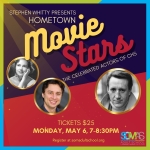

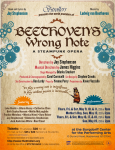









no no no
The problem with this analogy is that the effort required to intercept one physical piece of mail is at least a gazillion (I did the math) times harder than what it takes to snoop on (insert big number here) emails.
no comparison.